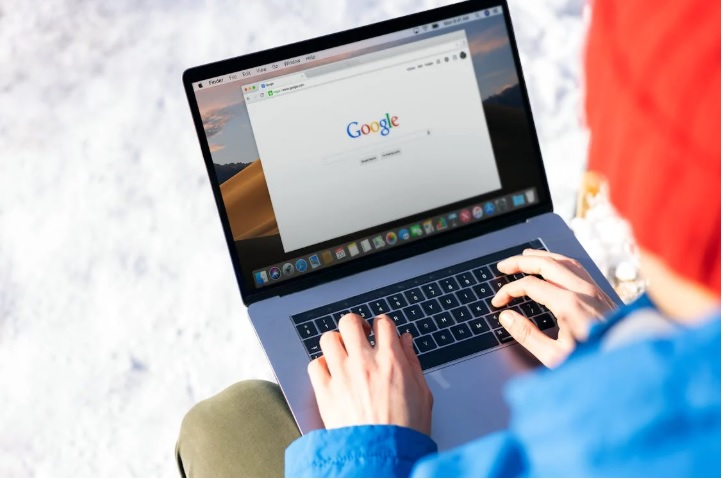
Website speed matters—a lot. If your Squarespace Builder website is taking more than a few seconds to load, you could be losing visitors before they even see your homepage. Slow loading times frustrate users, affect your SEO rankings, and can hurt your business. The good news? There are many simple steps you can take to fix this.
In this blog, we’ll walk you through the most common causes of slow loading times on Squarespace Builder and show you how to fix them easily. Whether you’re running a blog, portfolio, or online store, these tips will help you improve your site speed and create a better experience for your visitors.
Why Is Your Squarespace Builder Site Loading Slowly?
Before we jump into solutions, let’s understand why your Squarespace Builder website might be running slow. Some common reasons include:
- Large Image Files: Images that are too large can slow down page loading.
- Too Many Fonts or Custom Code Snippets: Adding several fonts or using complex code can make your site heavy.
- Third-party Integrations: Apps, widgets, or external scripts can take time to load.
- No Caching or Optimization: Without caching, your site has to load everything from scratch each time.
- Unoptimized Design Elements: Too many animations, videos, or elements on one page can also reduce speed.
Now that you know the possible causes, let’s look at what you can do to fix it.
Simple Ways to Improve Loading Times on Your Squarespace Builder Website
Here are the most effective, beginner-friendly steps to speed up your Squarespace Builder site:
1. Optimize All Images Before Uploading
Images are often the biggest culprit when it comes to slow websites. If you upload high-resolution photos directly from your camera or phone, chances are they’re too large.
How to fix it:
- Resize images to the exact dimensions needed on your site.
- Use free tools like TinyPNG or ImageOptim to compress images before uploading.
- Use the JPG format for photos and PNG only when you need transparency.
Squarespace Builder already includes lazy loading for images, which helps delay loading images until they’re needed. But you still need to start with optimized files.
2. Limit the Use of Custom Fonts
Fonts can seem small, but they have a big impact on speed. Each custom font adds extra load time to your site.
How to fix it:
- Stick to 1–2 fonts across your entire site.
- Use system fonts when possible—they load faster.
- Avoid too many font weights (e.g., light, regular, bold) unless absolutely necessary.
3. Simplify Your Page Design
While Squarespace Builder gives you the power to create beautiful, image-heavy websites, too much content on a single page can make your site lag.
How to fix it:
- Keep your design clean and minimal.
- Avoid adding too many blocks, animations, or background videos.
- Break up long pages into multiple pages if needed.
Simple designs often load faster and look more professional.
4. Remove Unnecessary Code and Plugins
Adding too many third-party scripts or custom code snippets can slow down your site. Sometimes, even a simple widget can add several seconds to load time.
How to fix it:
- Only use scripts or integrations that are absolutely necessary.
- Periodically review and remove any outdated or unused code.
- Keep custom code to a minimum and test your site’s speed after adding anything new.
5. Enable AMP for Blog Posts
If you’re using Squarespace Builder to run a blog, turning on AMP (Accelerated Mobile Pages) can help mobile users load your content faster.
How to fix it:
- Go to Settings → Blogging → AMP and turn it on.
- This creates lightweight versions of your blog posts for mobile devices.
AMP helps with speed and can also boost your site’s performance in search engine results.
6. Use Fewer Third-party Integrations
It’s tempting to add lots of integrations—social media feeds, chatbots, pop-ups—but every extra feature adds weight to your website.
How to fix it:
- Limit the use of external plugins or embed codes.
- Choose built-in Squarespace Builder features over third-party tools when possible.
- Monitor site performance whenever you add a new feature.
7. Keep Your Squarespace Builder Site Updated
Squarespace Builder continuously improves its platform for performance and security. Keeping your site up to date ensures you benefit from the latest improvements.
- How to fix it:
- Regularly log into your Squarespace Builder dashboard and check for updates.
- Refresh and review your content every few months.
- Reach out to their support if you notice long-term performance issues.
8. Use Fewer Web Fonts and Reduce File Requests
Sometimes slow speeds come from the number of files your page needs to load. This includes JavaScript, fonts, CSS files, etc.
How to fix it:
- Combine sections where possible to reduce the total number of requests.
- Use the same font across different sections instead of loading multiple fonts.
- Remove unused blocks and reduce complexity in your site’s structure.
Ending Note: Create a Faster Experience with Squarespace Builder
A slow-loading website can cost you visitors, customers, and opportunities. Luckily, fixing it doesn’t have to be complicated. By following the simple tips above, like optimizing images, simplifying design, reducing third-party tools, and keeping your site lean, you can dramatically improve the speed of your Squarespace Builder website.
Remember, website performance is not just a technical issue—it’s a business one. A faster website keeps users happy, improves your Google ranking, and boosts your brand’s credibility.
If you’re building your site with Squarespace Builder, you’re already on the right track. It’s a powerful, all-in-one platform designed to help you create stunning websites without needing to code—and with just a few adjustments, you can make sure it’s not only beautiful but also lightning fast.
So take the time to check your site’s speed today, apply these easy fixes, and give your visitors the fast, smooth experience they deserve.
Recent Posts
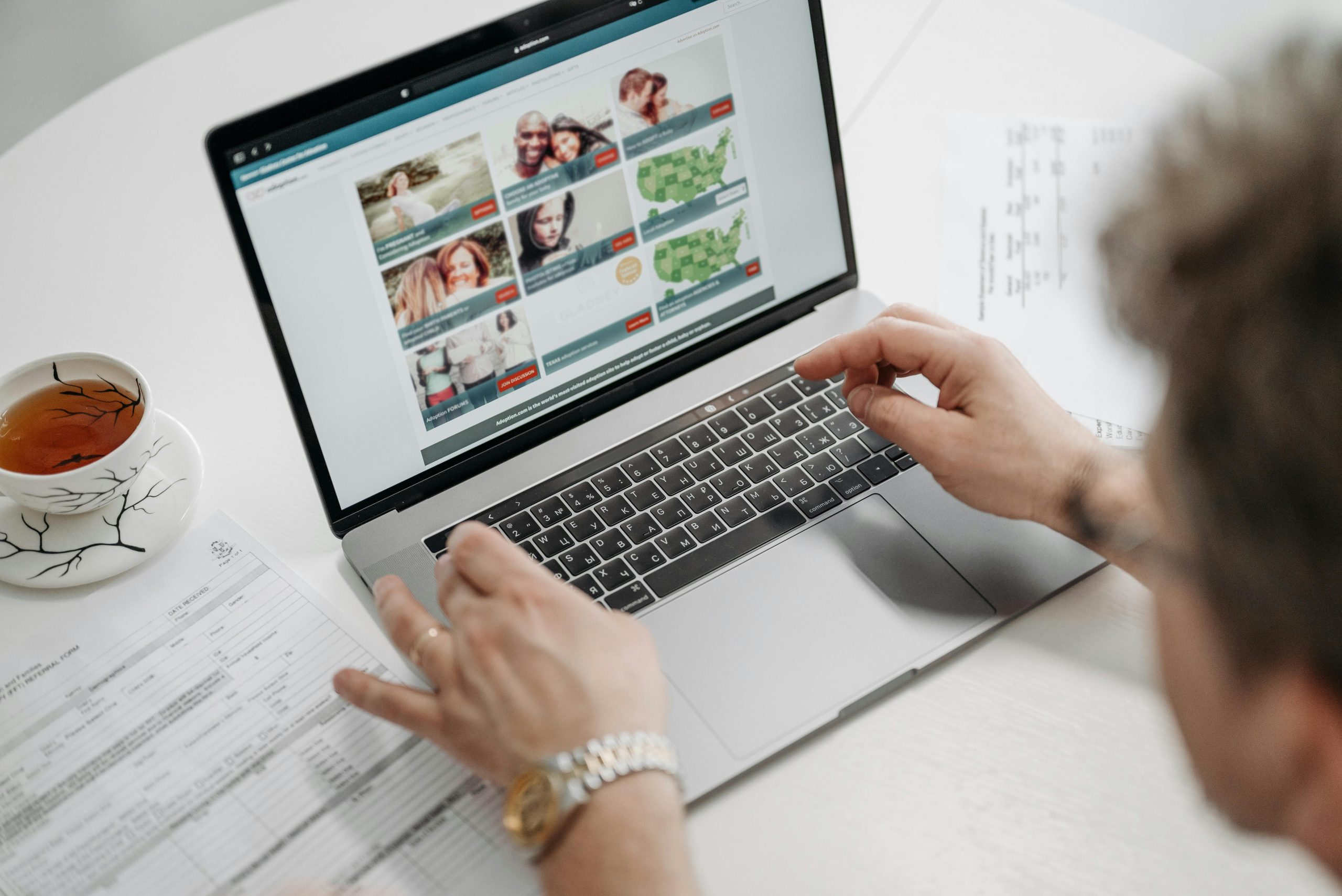
25 April, 2025

21 April, 2025
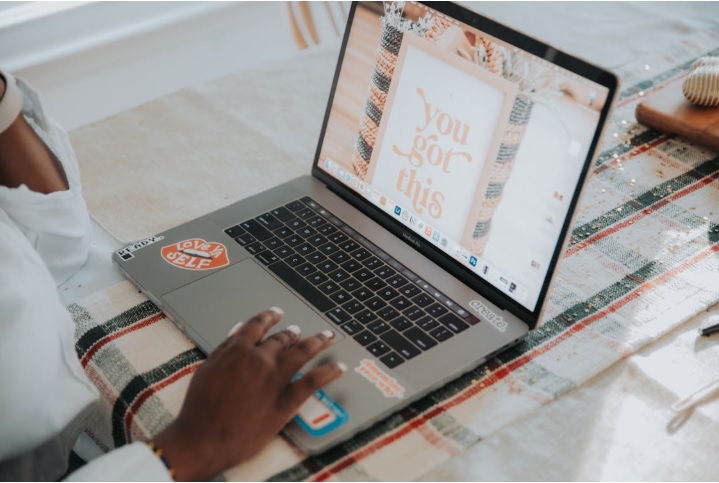
15 April, 2025

