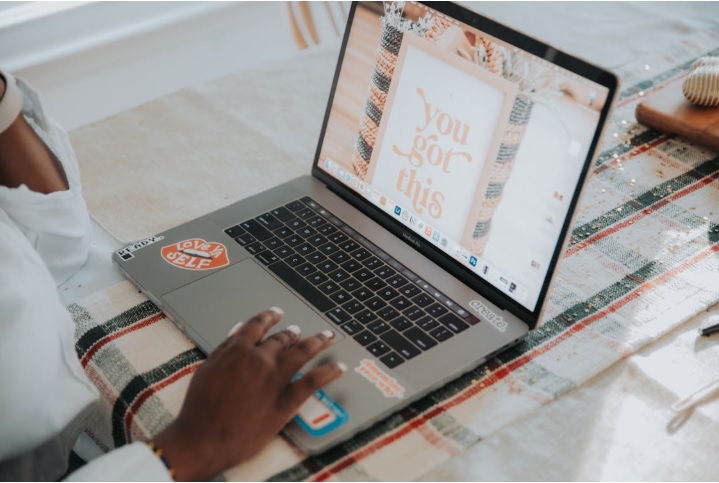
When it comes to building a website, looks matter. Whether you’re running a blog, a business site, or a portfolio, your website’s design should reflect your brand and personality. One of the best platforms for creating beautiful, professional websites without needing to code is Squarespace. It offers powerful tools that let you customize your fonts, colors, and layouts with ease.
In this guide, we’ll walk you through how to customize these design elements on Squarespace so you can create a site that looks exactly how you want.
Customizing Fonts, Colors, and Layouts on Squarespace
1. Customizing Fonts
Fonts do more than display your text—they set the tone for your brand. Whether you want something clean and modern or elegant and classic, Squarespace gives you full control over your typography.
How to change fonts:
- Log in to your Squarespace account and go to your website.
- Click on the Design tab in the left-hand menu.
- Select Fonts.
- You’ll see a variety of font packs (pre-designed font combinations). You can choose one of these or click Edit to customize.
- Under Edit, you can change fonts for headings, paragraphs, buttons, and other text elements.
- Use the slider to adjust font size, line height, and letter spacing.
- As you make changes, you’ll see a live preview on the right side of the screen.
- Once you’re happy, click Save.
Pro Tip: Choose no more than 2–3 fonts across your site for a consistent and clean look.
2. Changing Colors
Colors bring life to your website. They help create mood, highlight important areas, and guide visitors through your content. With Squarespace, it’s easy to customize your site’s colors, even if you’re not a designer.
How to change colors:
- Go to the Design section in your Squarespace dashboard.
- Click on Colors.
- Squarespace offers several color themes. You can start by choosing one that fits your brand.
- Click Edit to adjust the theme. You can change background colors, text colors, link colors, and more.
- You can apply different color sets to different sections of your website.
- To create a fully custom palette, click Manage Custom Colors.
- Use the color picker or enter a hex code to get the exact color you want.
- Click Save when done.
Pro Tip: Stick to your brand colors and make sure text remains easy to read against background colors.
3. Customizing Layouts
Layouts help organize your content and guide your visitors’ eyes. A good layout keeps your site clean and easy to navigate. Squarespace gives you drag-and-drop tools and layout options to design pages the way you want.
How to customize layouts:
- From your main menu, go to Pages.
- Click on the page you want to edit.
- Hover over a section and click Edit.
- Use Add Section to choose pre-built layouts like About, Contact, Gallery, or Custom.
- Inside each section, you can drag blocks to rearrange content. Add text, images, buttons, videos, forms, and more.
- Use the layout options to change column sizes, spacing, and alignment.
- Want to add a new section? Just click the + button between sections.
- Hit Done > Save when you’re finished editing.
Pro Tip: Keep your layout simple and scannable. Use white space to let your content breathe.
4. Mobile View Customization
Squarespace automatically adjusts your site for mobile, but it’s still good to check.
How to preview mobile layout:
- In the editor, click on the Device View icon (usually at the top).
- Choose Mobile to see how your site looks on smaller screens.
- Make sure text is readable, buttons are tappable, and images fit well.
Squarespace’s responsive design ensures your site looks good on phones, tablets, and desktops without needing extra work.
5. Advanced Style Tweaks (Optional)
If you’re comfortable with code, you can go even further with customization.
- Go to Design > Custom CSS.
- You can add CSS to fine-tune spacing, fonts, colors, or animations.
- Not a coder? Don’t worry—most users never need this.
Squarespace also offers Site Styles within templates that give you a lot of control without writing any code.
Ending Note
Customizing your website’s fonts, colors, and layouts on Squarespace is a simple and powerful way to build your brand online. Whether you want a modern, minimal look or something colorful and bold, Squarespace gives you all the tools to create a design that feels like you, without needing a developer.
From easy drag-and-drop layouts to customizable color palettes and typography tools, everything is built to be user-friendly, even for beginners. You don’t need to be a designer to make something beautiful.
If you’re ready to build a professional and stylish site, we highly recommend using Squarespace Builder. It’s the perfect platform to bring your vision to life, with features that let you focus on creativity instead of code.
Start today and see how easily you can make your website stand out with Squarespace Builder.
Recent Posts
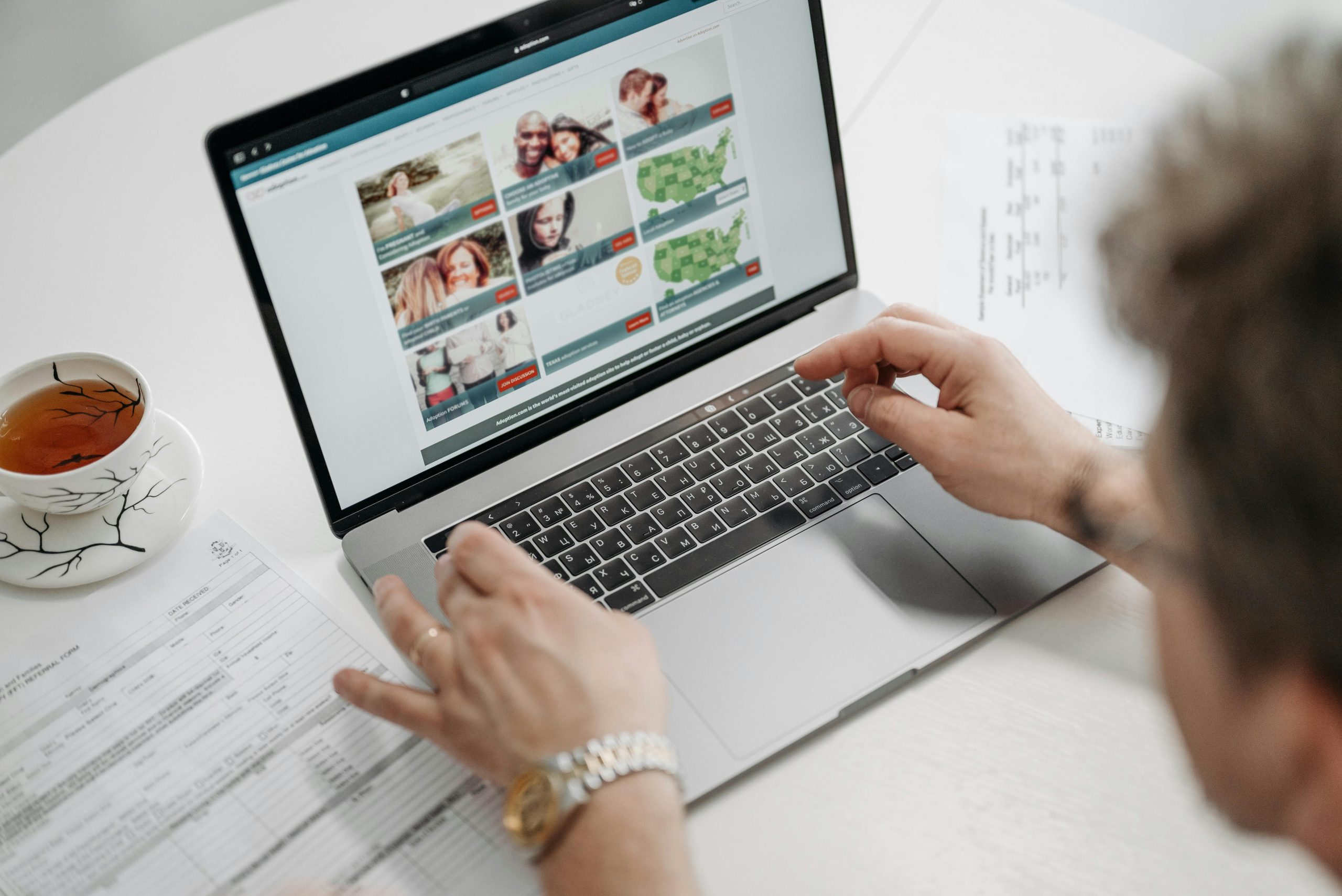
25 April, 2025

21 April, 2025
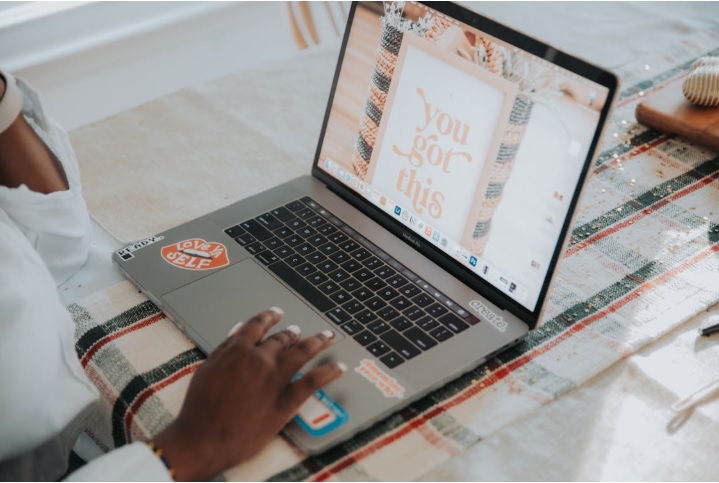
15 April, 2025

