
Creating a website can seem like a big task, but with Squarespace, it’s easier than ever. Whether you’re starting a personal blog, building an online store, or launching a portfolio, Squarespace offers simple tools to help you do it all—no coding needed. In this guide, we’ll walk you through the basic steps to build your very own Squarespace website.
Step-by-Step Guide to Building Your Website on Squarespace
1. Sign Up and Choose a Template
Start by visiting Squarespace and creating an account. Once you’re signed in, you’ll be asked to pick a template. Templates are ready-made designs that you can customize. Choose one that fits your style and your website’s purpose. Don’t worry too much—templates can be changed later if needed.
2. Customize Your Design
After choosing a template, it’s time to make it your own. Squarespace gives you a simple drag-and-drop editor. You can add your own images, change text, move sections around, and even pick your favorite fonts and colors. The platform is very user-friendly, so you don’t need to be a designer to make your site look great.
3. Add Your Pages
Think about what pages your website needs. Common ones include:
- Home – your main landing page
- About – tell visitors who you are
- Services or Shop – describe what you offer
- Blog – share your thoughts or news
- Contact – let people get in touch
Squarespace lets you add these pages with just a few clicks. You can also create dropdown menus or links to external pages if needed.
4. Connect a Domain
Squarespace gives you a free domain for the first year if you choose a paid plan. You can use something like www.yourname.com or www.yourbusiness.com. If you already own a domain, you can connect it easily in the settings.
5. Set Up SEO and Settings
To help people find your website on Google, make sure to add basic SEO settings. You can set page titles, descriptions, and custom URLs for each page. Squarespace has built-in tools to help with this, and the platform takes care of many technical parts for you.
6. Preview and Publish
Before going live, preview your site to make sure everything looks good. Check it on both desktop and mobile views. Once you’re happy with how everything looks, hit the “Publish” button. Your site is now live!
Ending Note
Building a Squarespace website doesn’t have to be hard. With easy-to-use tools, beautiful templates, and helpful features, you can create a professional-looking site in no time—even if you’re a beginner. And if you want expert help setting up your site the right way from the start, Squarespace Builder is the perfect partner. They specialize in building custom Squarespace websites tailored to your needs, helping you save time and get the best results. Start your journey today with Squarespace Builder!
Recent Posts
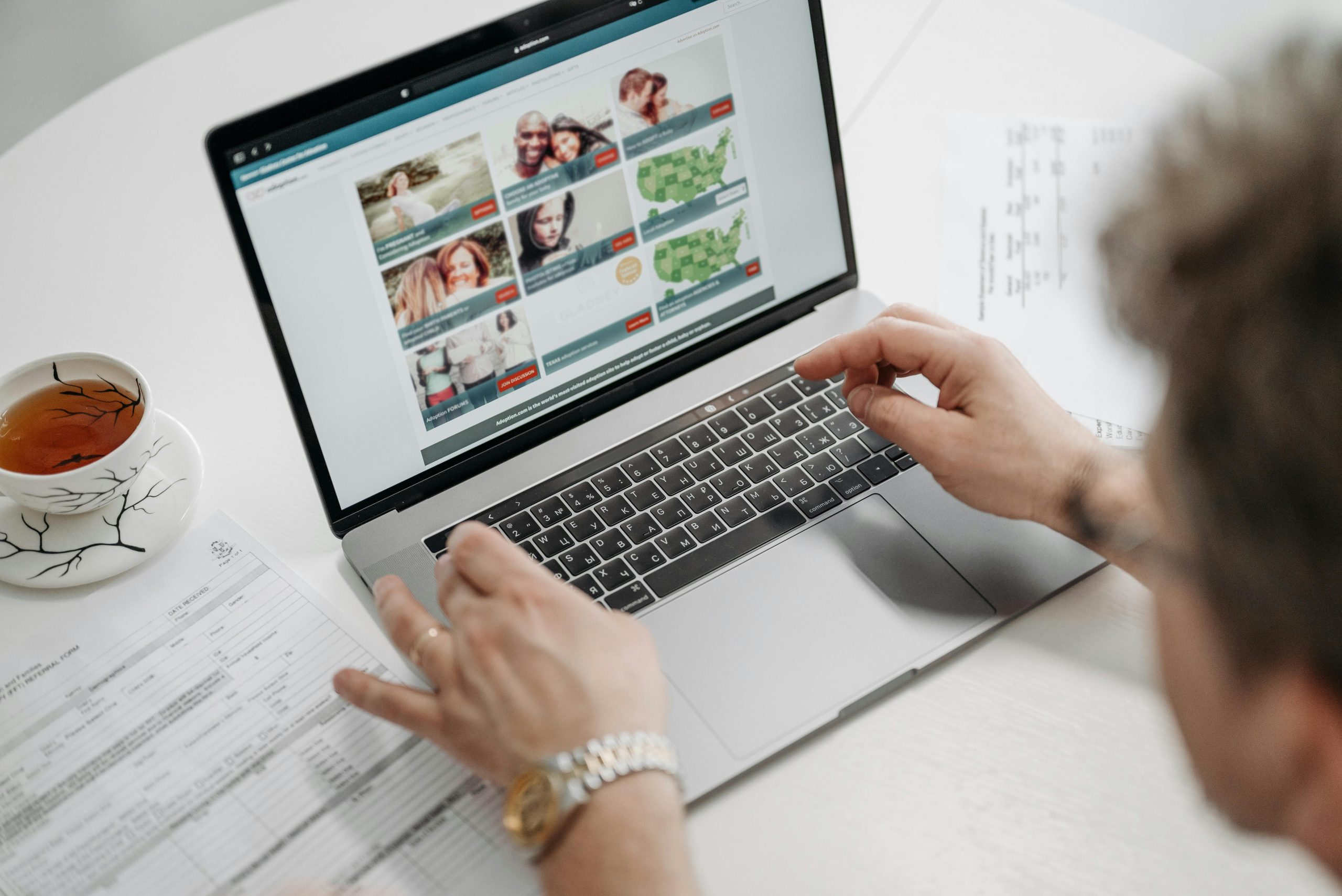
25 April, 2025

21 April, 2025
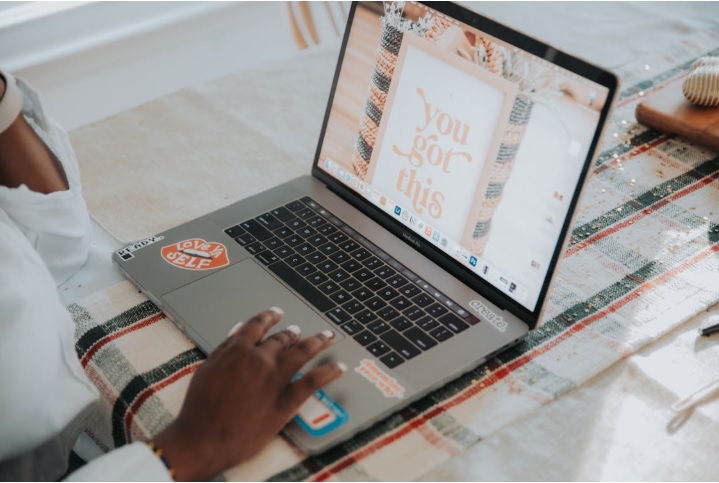
15 April, 2025

